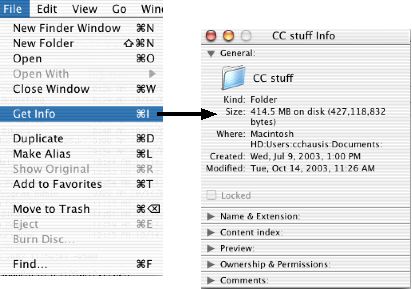
Things you should know about backing up …
If you have been "playing by the
rules" using OS X, backing up is as easy as dragging a few folders to
your backup location (either your Documents folder on the
Patriot server or to a CD-Rom or DVD -- most computers can now burn DVD disks).
You should get in a habit of backing up your important files (class grades, test/quizzes, etc.) to your server on a weekly basis.
Non-essential files, "applications," large files and non-school
related items (like your income tax files) should NOT be copied
to the server (no MP3s, iTunes, iPhotos, or iMovies
please). It is also a good idea to back-up items from your hard
drive to a CD or DVD on at least a monthly basis.
Below is a list of items you should backup on a regular basis, along
with information on where the files are located on your
computer.
Items on your Desktop should be "filed" into your Documents folder
before you begin.
Also be
sure that all Applications are Quit and no files are
open.
|
Back up these folders: |
(How to get there) |
|
“My Files” |
"Your House" -> Documents |
|
“Address Book” |
"Your House" -> Library -> Application Support |
| “Safari” (your Favorites (bookmarks) are in this folder) |
"Your House" -> Library -> "Safari" |
|
“Calendars” |
"Your House" -> Library -> |
|
“Pictures” |
"Your House" -> |
| “iTunes” Note: From iTunes you can burn CDs of your favorite music! (DO NOT BACKUP THE MUSIC FOLDER TO THE SERVER.) |
"Your House" -> Music |
Backing up Files to a CD or DVD disk
CDs hold approximately 650 MB to 700MB of data. DVDs can hold up to 4.7 GB. How much is that? If an average Word Processing file is 40k, you could store about 1,625 files on a 650 MB disk. If your "House" is less than 650 MB, you can copy your house to a CD and not worry about missing anything! If the data in your house will not fit onto a CD, a DVD can hold about 5-6 times more! (If your computer has a Combo drive, you can burn files onto CDs. If your computer has a SuperDrive, you can burn files on CDs and DVDs. SHS computers that can burn DVDs are: 14" iBooks, Macbooks, the newer flat panel iMacs and some eMacs).
Remember, "Your House" is in the "Users" folder of the Macintosh HD. (Please do NOT copy your "House" to the Server!)
How to check the size of your files:
Click once to highlight the folder to back up, (such as "Your House" in the Users folder on the Macintosh HD). From the File menu, select Get Info, to see the size of the folder contents:
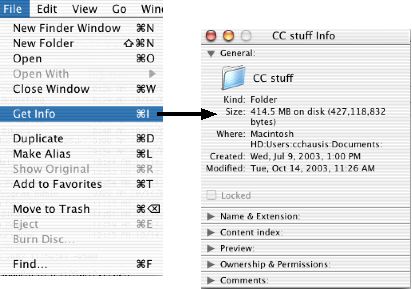
What kind of CD should I
use?
Types of recordable CD and DVD Media:
Mac OSX burns discs that can be used on Windows computers and other types of computers. For longer-term storage and reliability, use CD-R discs. Music backups? It is best to use CD-R discs for recording audio CDs, because most standard audio CD players cannot read CD-RW discs.
You can burn a CD-R
(CD-Recordable) disc once. Once files are written, they cannot be
changed or deleted. There are some software programs for burning CDs
that allow you to add more information in “multiple burns
sessions” until the disc is full. If you want to burn items to a disk in more than one session until the disc is full, use Disk Utility. This is called multisession burning. For more information, open Disk Utility (in Applications > Utilities), choose Help > Disk Utility Help, and search for "multisession." (For steps on how to do this using OSX "Tiger" visit: http://docs.info.apple.com/article.html?path=DiskUtility/10.5/en/duh1749.html)
CD-RW (CD-Rewritable) discs can be erased and reused multiple
times. However, some software for burning media files on CDs can
write data on the disc only once. With some external CD-RW drives,
you can add more information in multiple burning sessions until the
disc is full, depending on the application you use. Documentation
that comes with an external drive will contain specific information
about multiple-session recording on a CD-RW disc.
NOTE: CD-RW discs may be incompatible with some older computers and
audio CD players.
DVD-R, DVD-RW, DVD+R, DVD+RW
These discs hold about 4.7 GB of information. DVD-R is the more common format. Some DVD drives or applications may not support recording to DVD+R. You can burn files on "R" disks only once; they are not reusable. "RW" discs are reusable: you can burn files on them, erase them, and then burn again (if you have an application that is compatible). DVD-RW is the more common format. DVD+RW is an alternate format intended to provide higher compatibility with set-top players. Some DVD drives or applications may not support recording to DVD+RW.
Directions for burning a
CD or DVD
1. Insert a blank disc. The
following dialog box will appear. You will have three action choices.
You want to choose the default action “Open Finder” to
burn. Be specific when naming your CD/DVD. It is a good idea to include
the date.

2. Double click (to open) on the disk
icon.
3. Drag the files and folders you wish to “back up” onto
the disc icon.
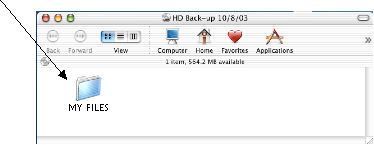
4. After the data has been copied to
the disc, drag the disc to the trash can that is located on your
dock. The following dialog box will appear. You want to select “Burn.”
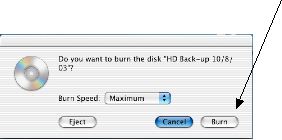
5. Depending on how much information
you want to burn, it will take a few minutes before completion. A
full CD will take approximately 15 to 20 minutes.
6. When the CD/DVD burn is completed, your CD/DVD will appear on your desktop
with its assigned name.
7. Double check the burned disc for your information. You should be
able to select and open a document. Depending on what type of CD and
software you have, you might or might not be able to burn to this CD
again (see information about CD media at the beginning of this
tutorial). If you are using CD-RW or DVD-RW discs, you must
first erase the disc before you can write more data on it. (Use DiskUtility to erase discs for reburning.) Erasing a
disc may take up to 10-15 minutes.
8. Do not forget to label your disc! You can write information on the
top using a permanent marker, like a sharpie
NEW in OSX "Tiger" -- back up important files with a "burn" folder:
One method for backing up is to create a burn folder that contains all your important files. Whenever you want to back up the latest versions of those files, simply open that burn folder and click Burn.
(Source: Mac Help Menu)
Backing Up Files to a CD
Charlene Chausis, Technology Trainer
Wendy Custable, Applied Arts Director
Adlai E. Stevenson High School
Lincolnshire, IL
rev. 8/5/08