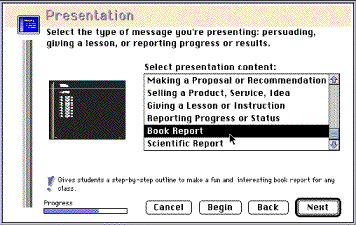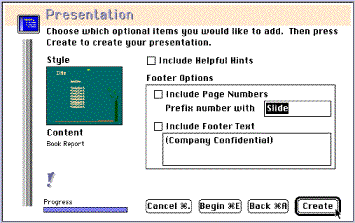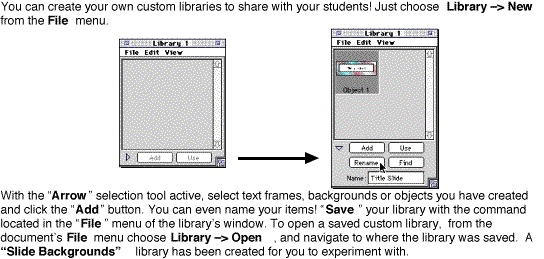Using the ClarisWorks Assistant to create a Slide Show presentation
The "Assistants" in AppleWorks "walk you through" the steps required to create various documents. You can easily create a slide show with the "Presentation" assistant. All slide shows created with the assistant are "Drawing" documents. You should be familiar with the AppleWorks drawing tools before you begin.
From the "New Document" dialog box, select "Use Assistant or Stationery"
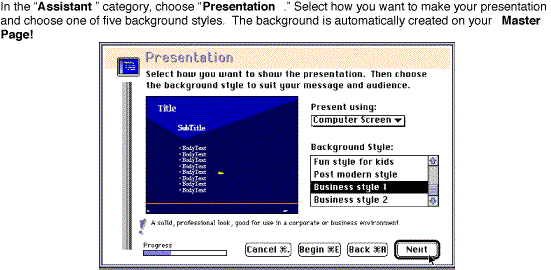
Once you have selected a background, next choose your "content" from one of six samples. The assistant will create the slides and place text frames or placeholders on each page with text suggestions based on the content you choose.