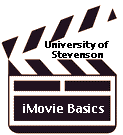
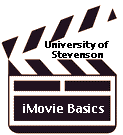
iMovie Basics
Have you ever wanted to create a movie to use in your curriculum? Perhaps, you would like to demonstrate techniques or procedures, or show students the proper way to eat during a sales dinner, or what body language to avoid during an interview. In this class you will learn how to create your own original movies with easy-to-use iMovie software. Participants will learn how to plan and shoot video clips, use video equipment, create and edit background music, and put it all together into a movie that can supplement your classroom teaching.
|
1st Class:
|
2nd Class:
|
3rd Class:
|
4th Class:
|
"Desktop movies are a powerful way to capture
students' enthusiasm for learning! ... Simple to do, just plan,
shoot, edit and present!" -Desktop Movies in Education, Apple
Computer
As you view the examples, begin to think about the iMovie you plan to create in this class! Pay attention to editing "techniques" and the overall "storytelling" that is happening in the movie. Be prepared to discuss your "favorite" example with the class. How is the learning different?
Explore the Apple Education
information :
Education Profiles (search by grade and subject): http://www.apple.com/education/profiles/
Student Showcase: http://education.apple.com/education/ilife/
View more completed movies
Investigate examples from Springfield schools (right here in Illinois): http://www.springfield.k12.il.us/movie/Don't miss the links at the end to more iMovies in education!
Consider these:
Getting Started:
Apple's iMovie Tutorial: http://www.apple.com/support/imovie/
Apple "How to Guides" http://education.apple.com/education/ilife/howto/
Videography for Educators: Tips and techniques to assist in the creation of quality video products, this site provides example planning documents and video examples to illustrate concepts and skills: http://ali.apple.com/ali_sites/ali/exhibits/1000019/
Atomic Learning provides a complete
step-by-step video tutorial for iMovie 2!
http://www.atomiclearning.com/freeimovie.shtml
and some free "beginning" lessons for using iMovie 3 -
http://www.atomiclearning.com/imovie3
Overview of iMovie (from About.com):
http://desktopvideo.about.com/compute/desktopvideo/library/weekly/aa102399.htm
An Intro to Making Videos in the
Classroom:
http://www.youthlearn.org/learning/activities/multimedia/video.asp
Mapping, storyboarding, basic drawing techniques, and photography
will all be covered before students begin videotaping. All skills are
covered with instructions and examples to guide the educator as well
as the students through the various processes .
Plan! Plan! Plan!
Make it look good:
Watch this movie on camera techniques!
http://www.asd.k12.ak.us/schools/West/pages/video/camera_techniques.htm
About Editing:
"Ideally, a good editing job should simply 'tell the story,' and not call attention to itself. This view is not intended to denigrate the rapid-fire stylistics of modern video editing--used appropriately, these quick cuts and graphics are extremely effective and dramatic. However, what works for a high-energy music video or action sequence may not work near as well for a video of a wedding or your vacation.
"Like your English teacher told you, a story
should always have a beginning, a middle, a climax, and a
'denouement' or wrapup--and that holds as true for videos as it
does for books. Weddings and other special events are fairly easy
stories to tell, since they follow a set 'script' of events that
are supposed to happen. But what do you do when you're editing,
say, vacation footage? This requires a conscious decision on your
part about what story your video is trying to tell."
Reference: Editing Basics by Timothy Liebe
http://204.213.254.3/guest/?MIval=hzget2&id=1102
EDITING TECHNIQUES
"Sewing is actually a very good analogy for video editing, because
in many respects your main goal is to hide the seams -- to make
the edits look invisible. In the aesthetic of traditional,
Hollywood-style editing (as opposed to experimental/avant garde
editing, which often takes the opposite direction), anything that
makes the viewer more aware that an edit occurred is considered
bad, while anything that distracts the viewers from the edit by
getting them interested in the new shot is considered
good....
"My advice to beginners is to edit in-camera
to learn the ropes, then start shooting to edit as projects get
more serious. Here's an exercise that may help you get started:
Try shooting a short visual essay of a person, place, or thing,
using in-camera editing technique. For this exercise, never zoom,
pan or tilt the camera while tape is rolling. The essay should
consist of a series of static (non moving) wide, medium, and
close-up shots -- each carefully framed. Create two or three of
these visual essays, and you'll be in an editing frame of
mind."
Reference: Video Editing by Chris Roth
http://204.213.254.3/guest/?MIval=hzget2&id=1075
Educators are permitted to make multimedia productions in order to teach students how to develop multimedia productions, to deliver curriculum-based instructions, to present at conferences, and to include in a professional portfolio. In general students may make a multimedia presentation to meet the specific requirements of a course; to perform or display the work in the course for which is was created; and to use it as proof of academic work. Students may use the production only during the time period of the class for which is was produced, but may retain the production longer for portfolio use. Educators may use the program in teaching courses for up to two years after the first instructional use with the class, but may retain the production longer for portfolio use.
How much material can be used?
What might be done legally in the classroom, may not be legal once posted to the Internet, because many of the privileges granted to educators are specific to classroom use and not to transmissions.