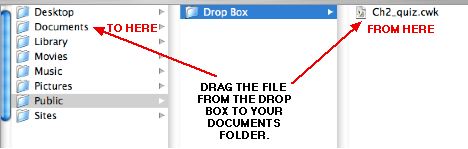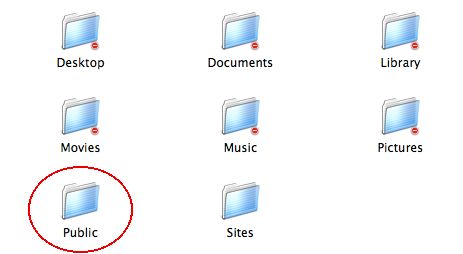
and you will see a "Drop Box" folder:

You cannot open another user's drop box folder. Simply drag the file onto the folder to "drop off" the file.
Using "Drop Boxes" on Patriot
to Share Files With Colleagues
Many Stevenson students "drop off" electronic files
to their teachers, thus reducing the likelihood of files becoming damaged or corrupted
through the email system. Stevenson staff have the ability to share files in a
similar way, using the "Patriot" server.
HINTS FOR SUCCESS: Before "dropping off"a file, be sure that the document
is not open, and that you are copying it from your hard drive or desktop
(not from "your" Patriot folder).
Here's how:
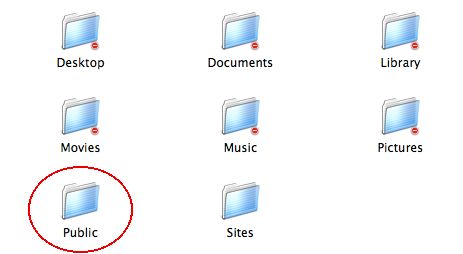

You cannot open another user's drop box folder. Simply drag the file onto the folder to "drop off" the file.

"Picking up"
files that have been "dropped" into your Drop Box
If you wish to open or work on a file that has been shared, first drag the file to your desktop. This will "copy" the file so you can work on it, leaving the original in your drop box. Files dropped off to you should not remain in your drop box for long term storage. Once you have a working copy on your desktop or hard drive, you should trash the original. You may wish to move files that have been "dropped off" out of your Drop Box, and into your Documents folder. This is easily accomplished using the window "Columns" view:
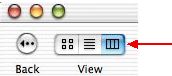
Once the Columns view is displayed, drag the file into the Documents folder: