
The end of year assessment will be submitted online using Filemaker Pro 9 (All teacher computers have Filemaker Pro 9 in the Applications folder). You may view the questions ahead of time on the web, but you must be on campus in order to complete the assessment. Your thoughtful answers are greatly appreciated!
When you are ready to begin, here's how to access the end of year assessment form:
1. Locate and double-click the Filemaker application (open Applications > Filemaker Pro 9 > Filemaker Pro):

2. From the "Open New or Existing file" window, click Remote...
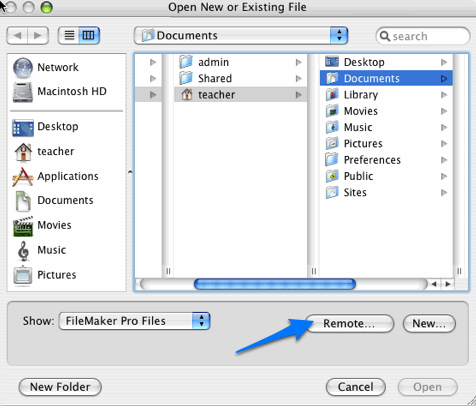
(if you do not see this screen, from the File menu, choose Open Remote )
3. From the View menu, select Favorite Hosts, click "(saturn)" in the "Hosts" window, then select "Power_survey" from the list of "Available Files"
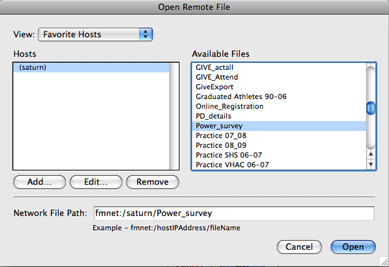
3a. (Note: If the Favorite Hosts View is selected, and the "Hosts" window is empty, click the "Add..." button
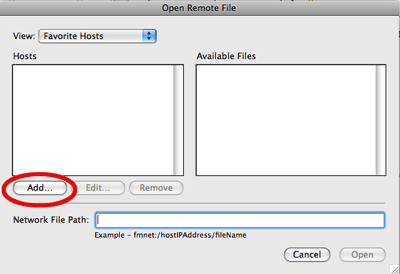
3b. Type saturn for the Host's Internet Address; under File Settings choose "Show all available files for this host," then click Save.
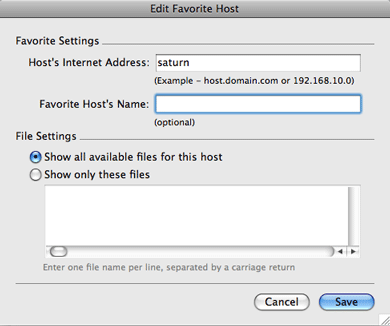
4. Change the Account Name to "power" and enter "ranger" as the Password:
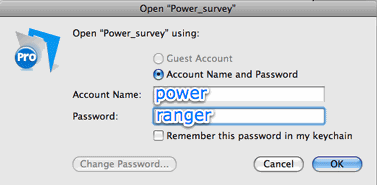
5. Enter the current date, select your name from the drop-down list, and key in your responses.
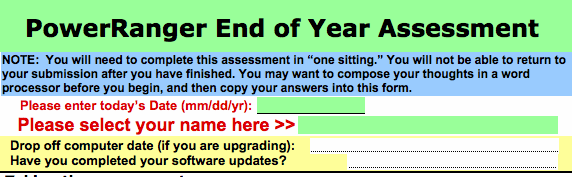
6. When you have completed the assessment, please click only once on the button titled: "Clicking here will submit your response, and a summary will print ..."
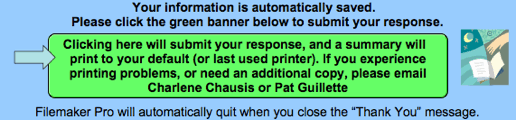
7. Filemaker Pro will quit after you click the "OK" button in the thank you dialog window.